Quickly Build A Drawer With The TMultiView Component For Android And iOS Apps Using FireMonkey In Delphi
使用Delphi FireMonkey的TMultiView组件快速为Android和iOS APP创建侧边栏
February 3, 2021
2021年2月3日

The MultiViewDemo sample shows how to create an application that implements the “master-detail” interface and explains how to use the master panel presentation modes.
MultiViewDemo示例展示了如何创建一个程序,该程序实现了“主从”界面并解释了如何使用主面板展示模式。
This sample allows you to change the master panel characteristics, such as mode, placement, sliding mode, shadow properties, etc. It also helps you understand how to implement your master panel in the Custom presentation mode.
这个示例允许你更改主面板的特性,例如模式、位置、滑动模式、阴影属性等。它也能帮你理解如何使用自定义的展示模式来实现你的主面板。
Location
You can find the FireMonkeyMobile MultiViewDemo sample project at:
- Start | Programs | Embarcadero RAD Studio Sydney | Samples and navigate to:
- Object PascalMulti-Device SamplesUser InterfaceMultiView
- CPPMulti-Device SamplesUser InterfaceMultiViewDemo
- Subversion Repository:
- You can find Delphi and C++ code samples in GitHub Repositories. Search by name into the samples repositories according to your RAD Studio version.
示例所在位置
你可以在如下位置找到FireMonkeyMobile的MultiViewDemo示例工程:
- 开始 | 程序 | Embarcadero RAD Studio Sydney | Samples 再打开:
- Object Pascal\Multi-Device Samples\User Interface\MultiView
- CPP\Multi-Device Samples\User Interface\MultiViewDemo
- Subversion代码库:
How to Run the Sample
- Navigate to the location given above and open the project file:
- C++Builder: MultiViewDemoCpp.cbproj
- Delphi: MultiViewDemo.dproj
- Press F9 or choose Run > Run.
如何运行示例
- 根据上面给出的位置找到并打开工程文件:
- C++Builder: MultiViewDemoCpp.cbproj
- Delphi: MultiViewDemo.dproj
- 按F9或选择Run > Run.
How It Works/运行起来的样子
After you start this sample application, it displays the following form:
在你启动程序之后,它会显示如下窗体:
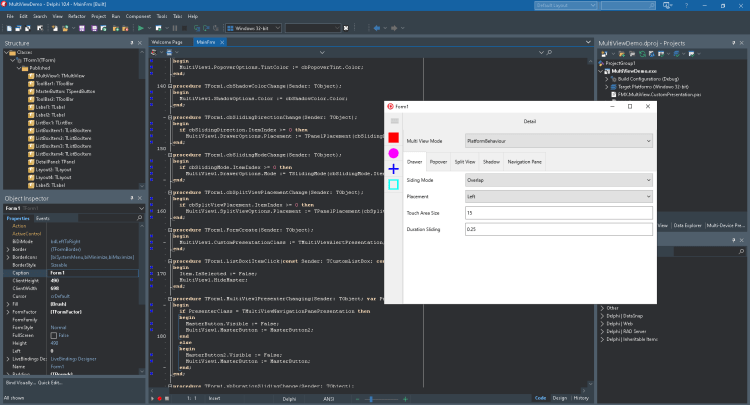
Note: This screen displays the 32-bit Windows desktop application form as an example. However, the forms for other target platforms provide similar functionality.
注意:这个截图以显示32位Windows桌面程序窗体作为示例。但是,其他平台下运行时的窗体也提供一样的功能。
Using this form you can perform the following basic operations:
- Select the master panel presentation mode from the Multi View Mode list. The available modes are:
- PlatformBehaviour
- Docked Panel
- Popover
- Drawer
- Custom
- Specify parameters for each presentation mode on the Drawer, Popover and Split View tabs, respectively.
- Specify parameters of a shadow that the master pane casts on the detail pane on the Shadow tab.
使用这个窗体你可以实现如下基本操作:
- 从Multi View Mode下拉框中选择 master panel presentation mode .有以下几个选项:
- PlatformBehaviour
- Docked Panel
- Popover
- Drawer
- Custom
- 分别在Drawer、Popover、Split View分页中给每个展示模式指定参数。
- 在Shadow分页中指定参数来更改主面板盖到从面板的阴影。
The more detailed post with external links to other posts can be found in the next link:
更多相关的文章可以在如下链接中找到:
http://docwiki.embarcadero.com/CodeExamples/Sydney/en/FMX.MultiViewDemo_Sample
Reduce development time and get to market faster with RAD Studio, Delphi, or C++Builder.
Design. Code. Compile. Deploy.
Start Free Trial Upgrade Today
Free Delphi Community Edition Free C++Builder Community Edition